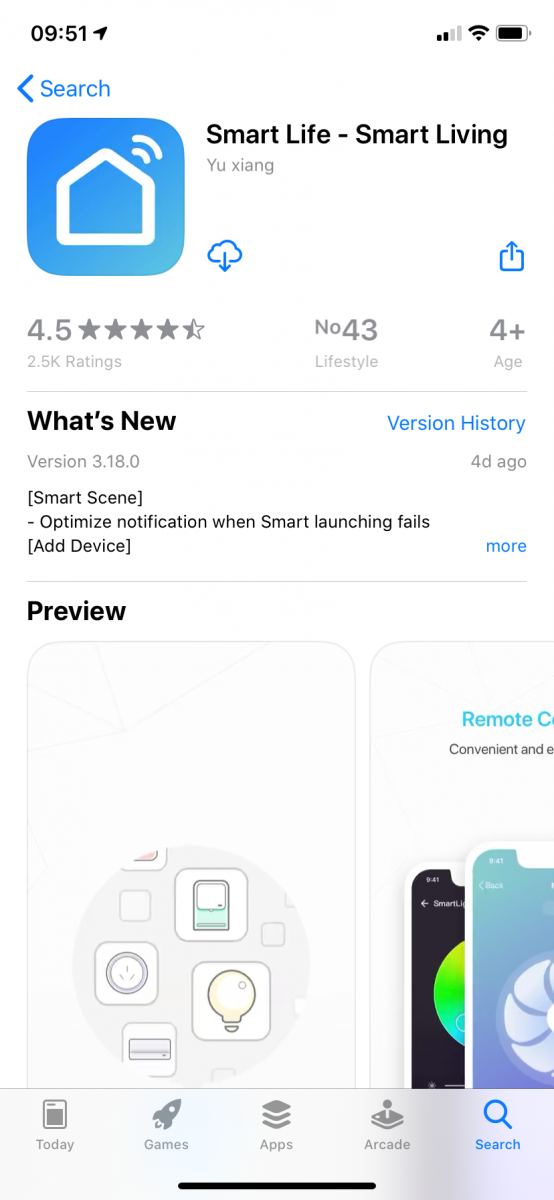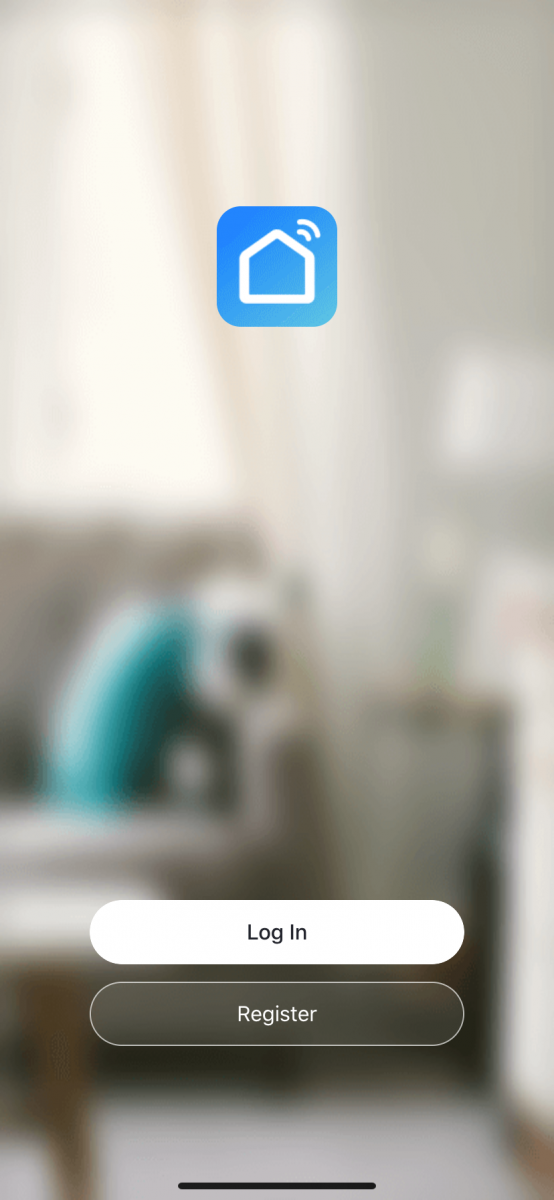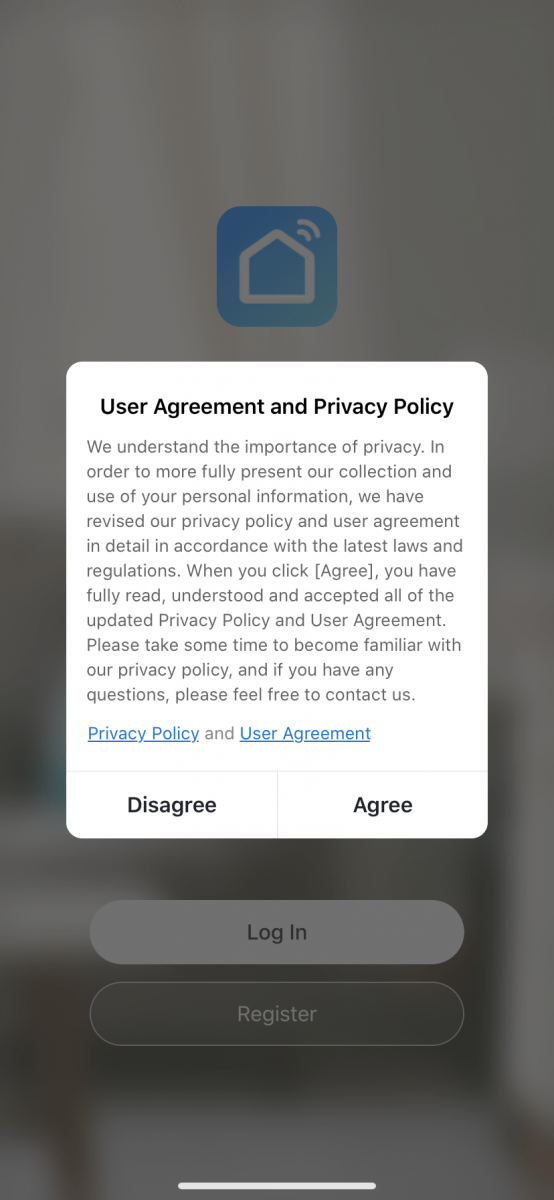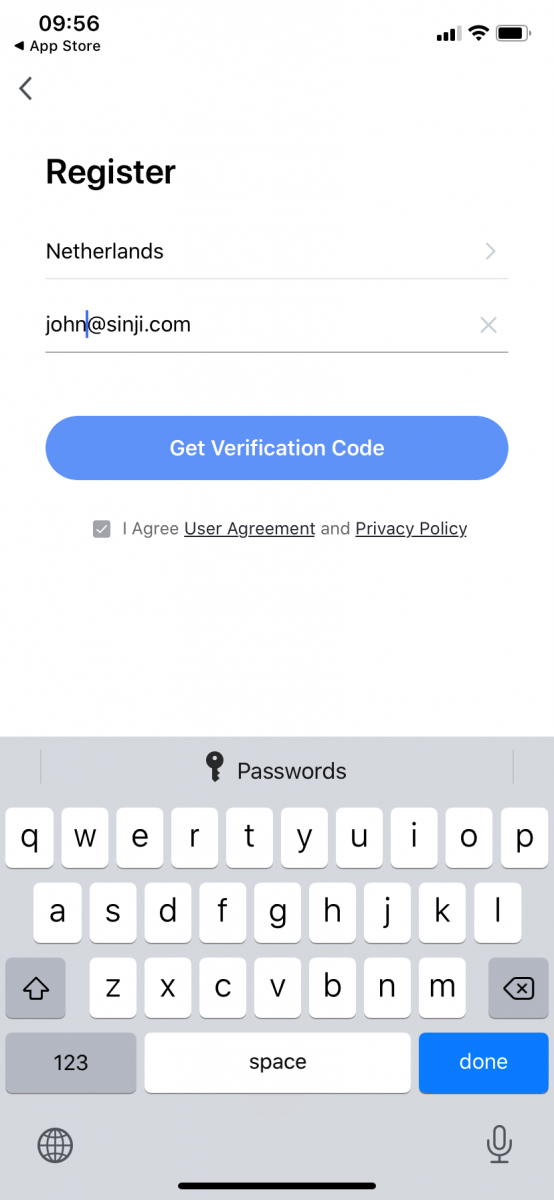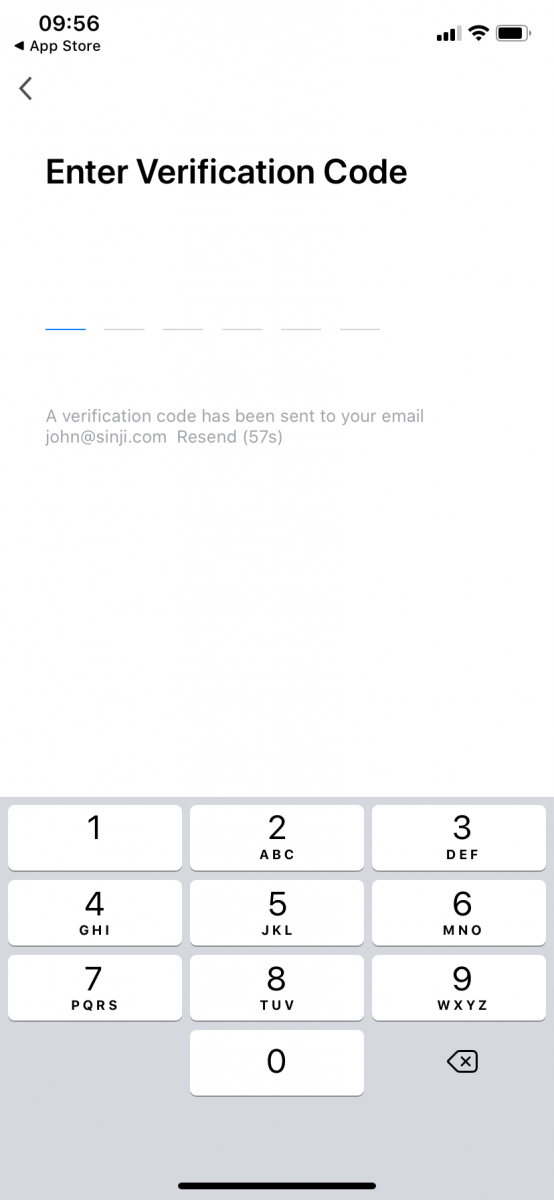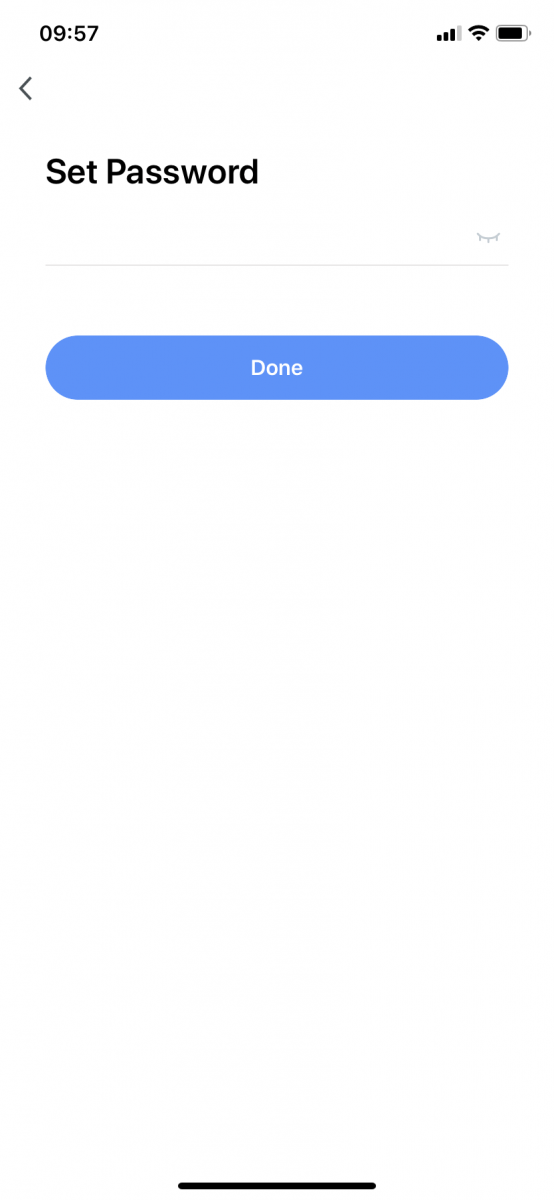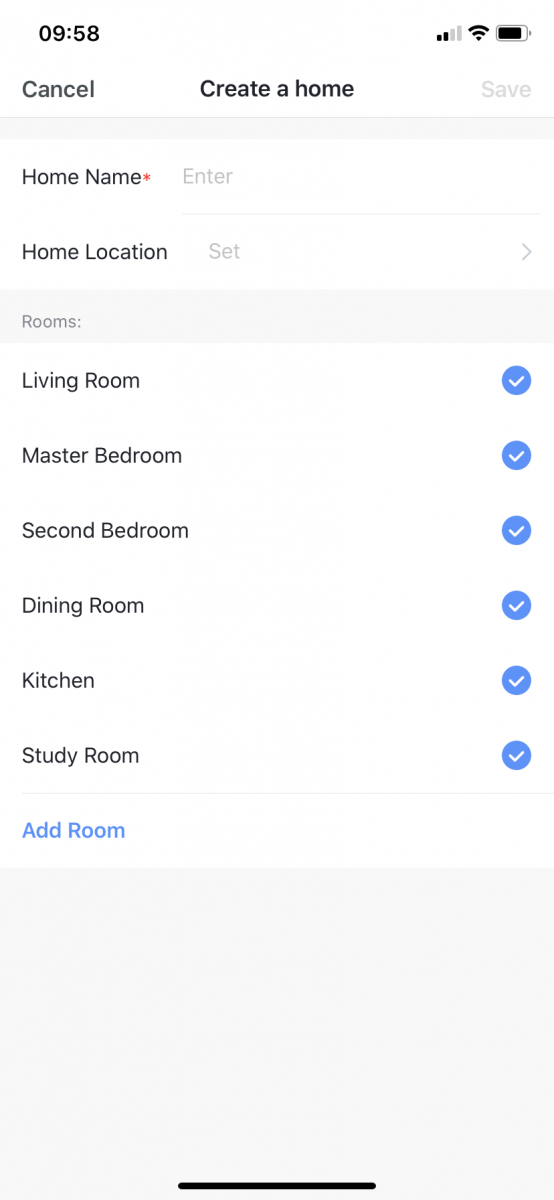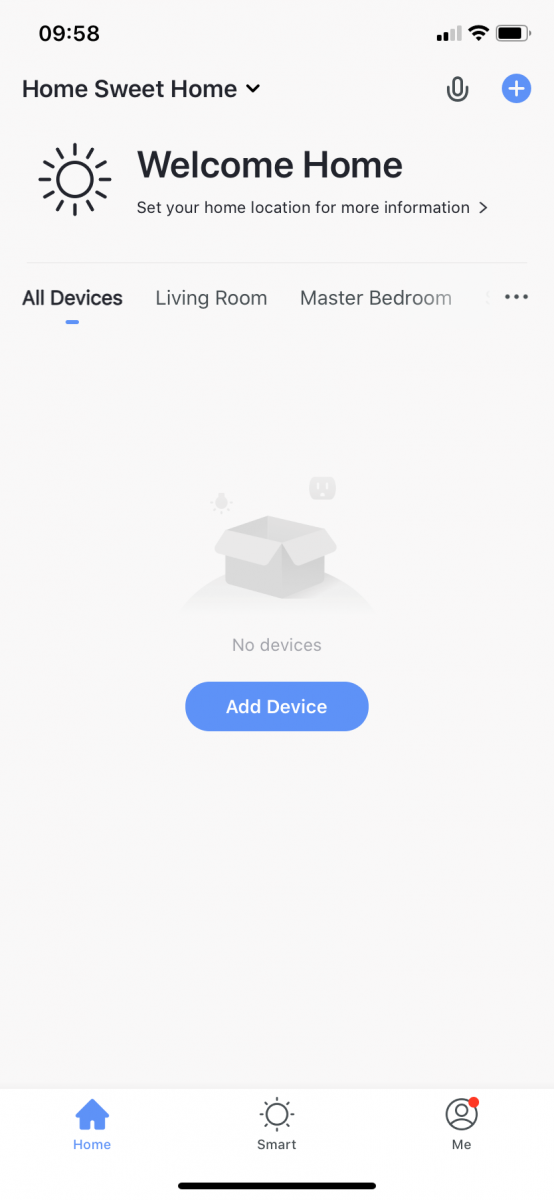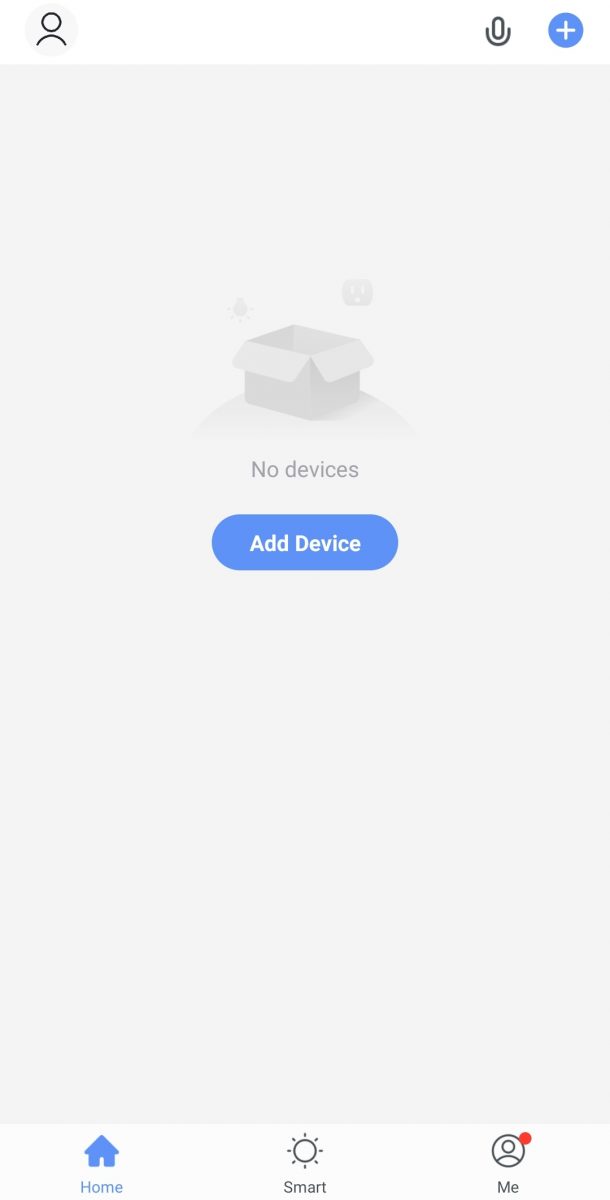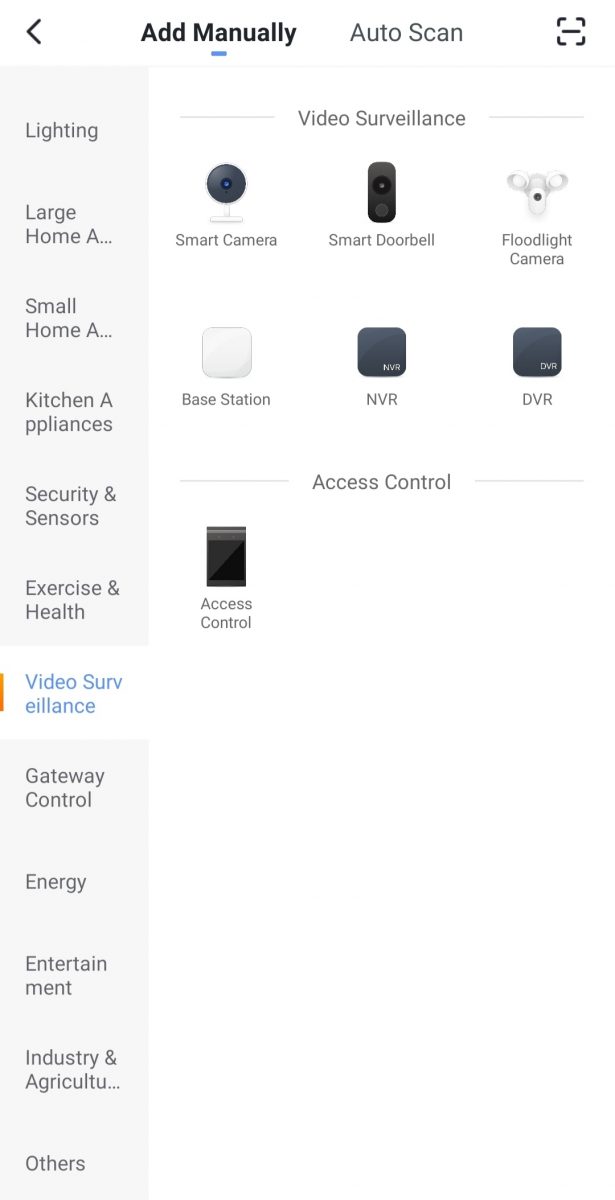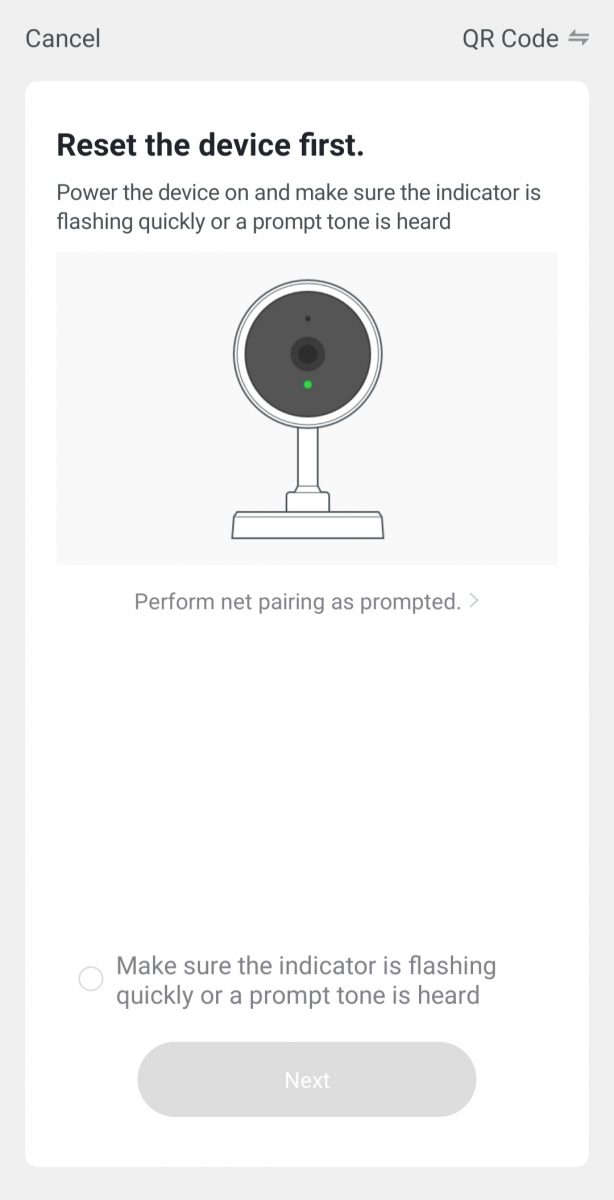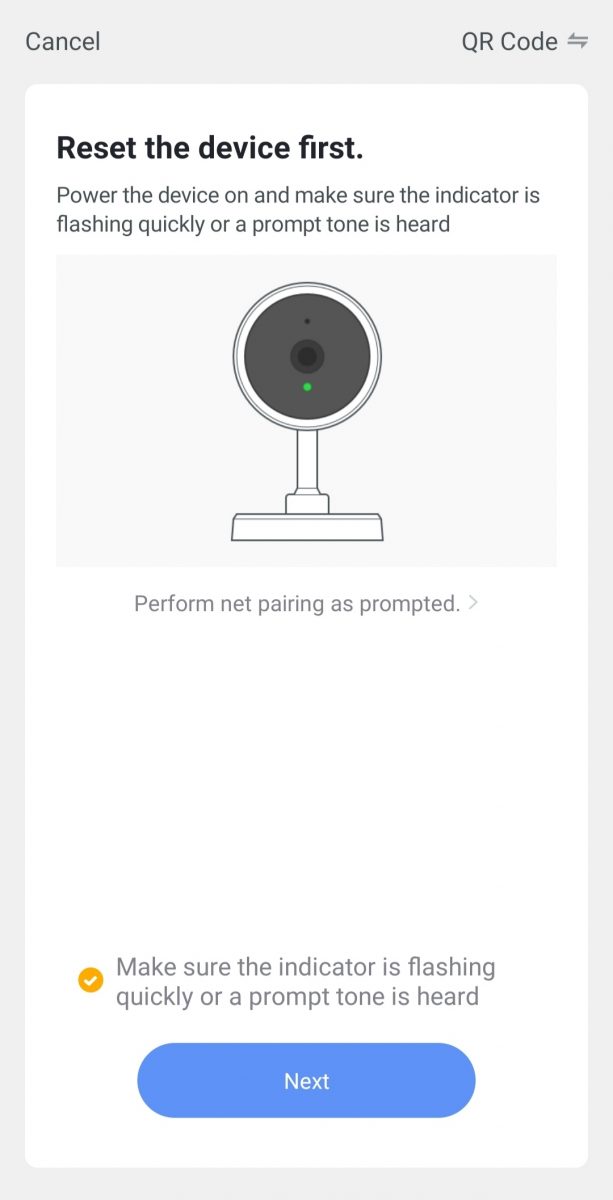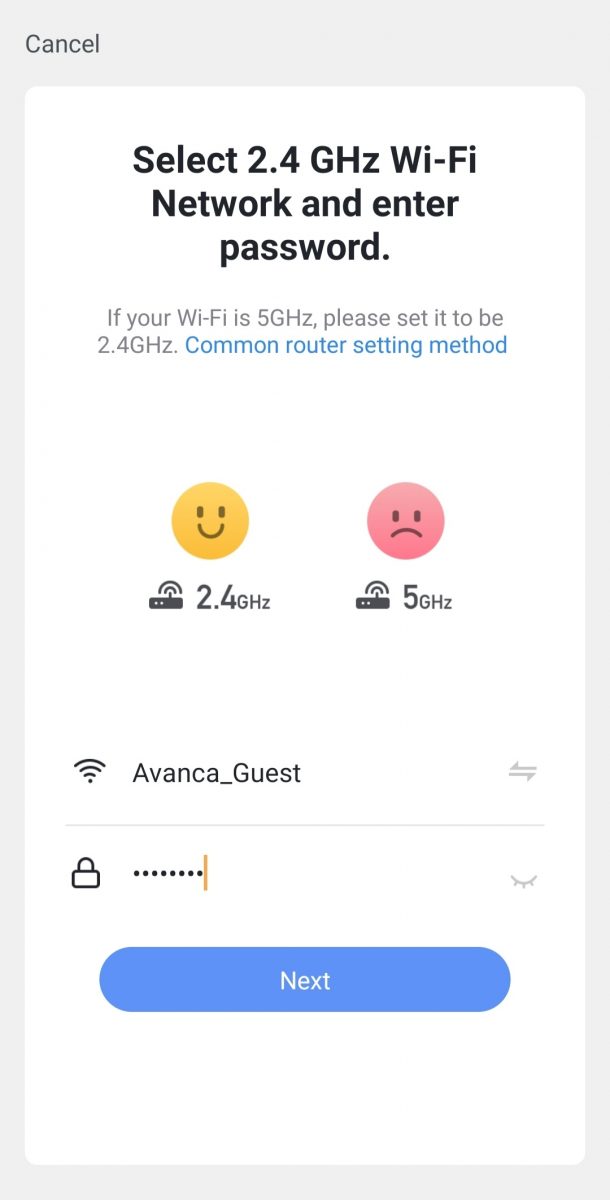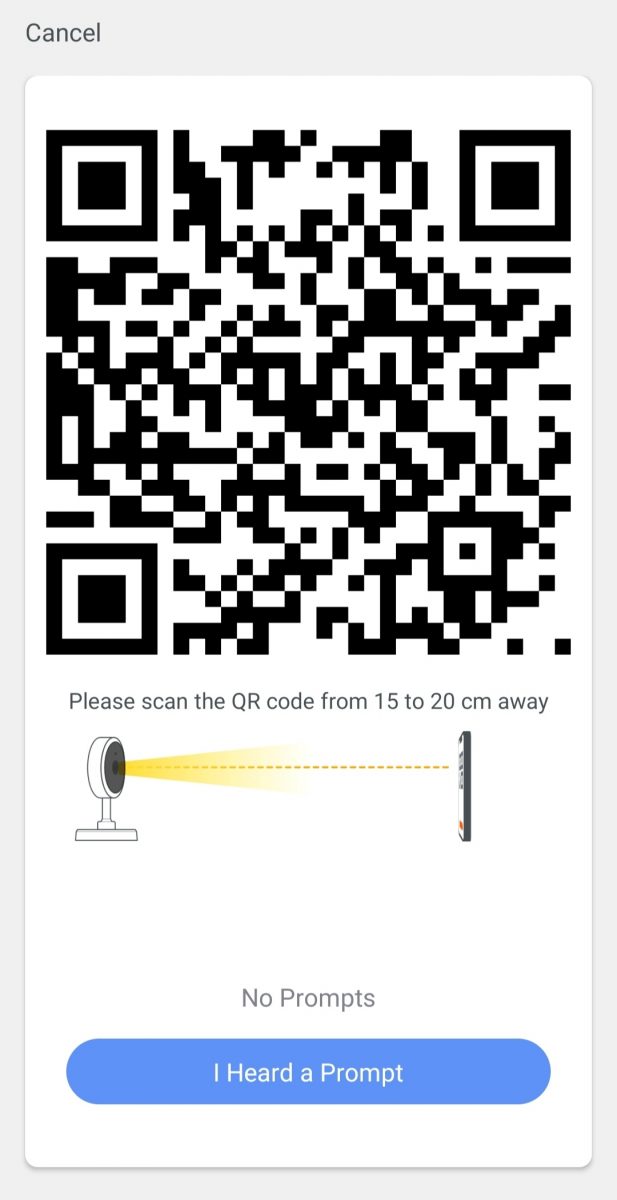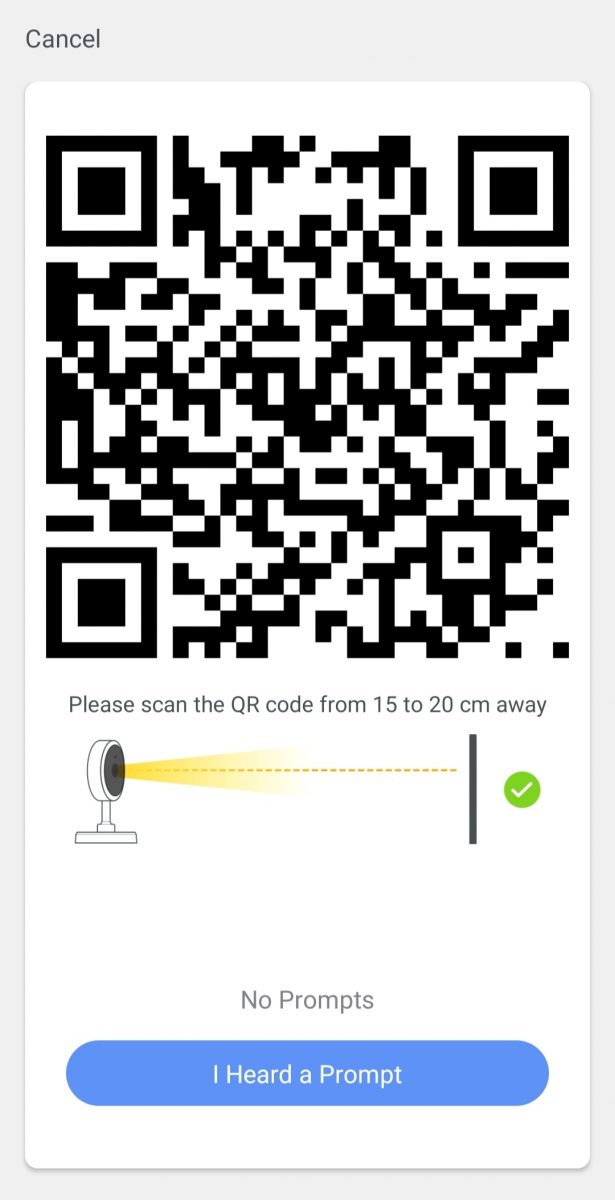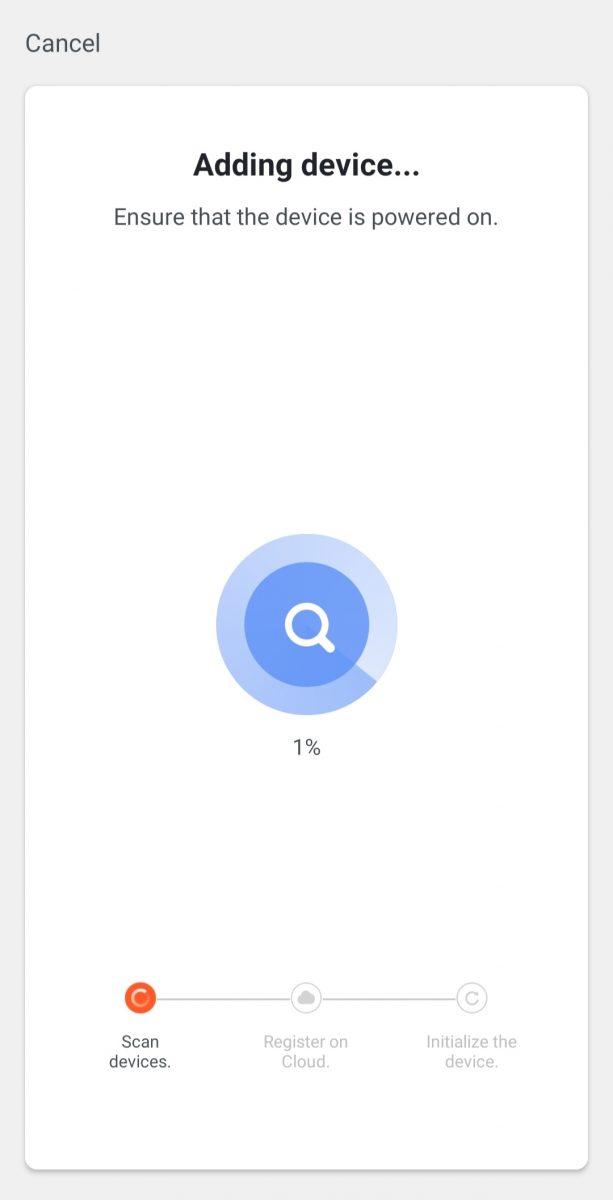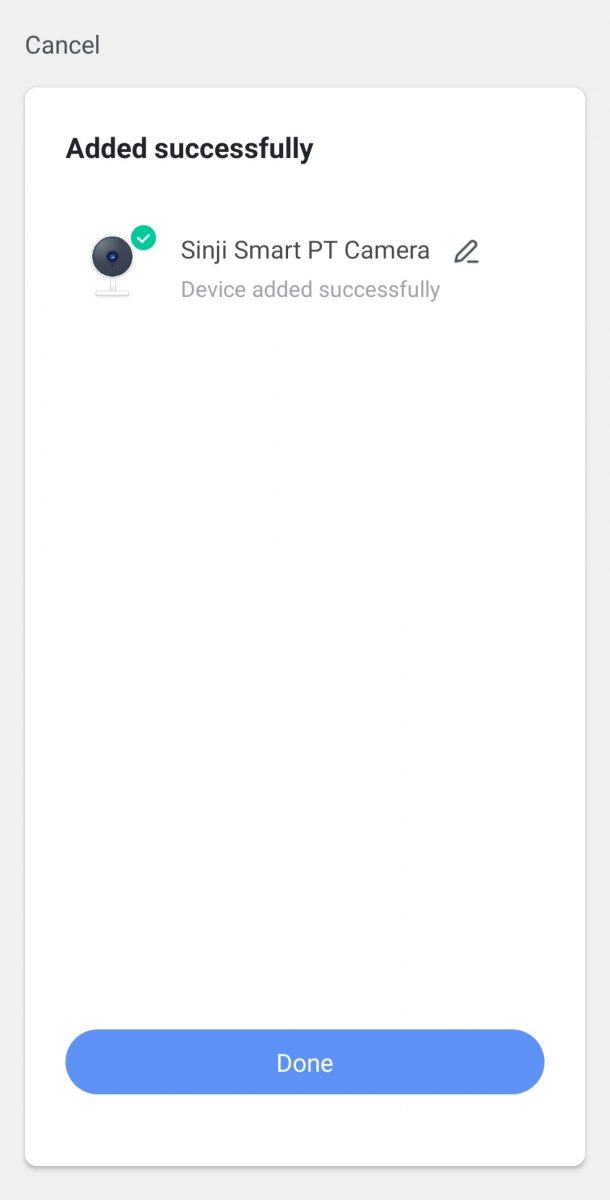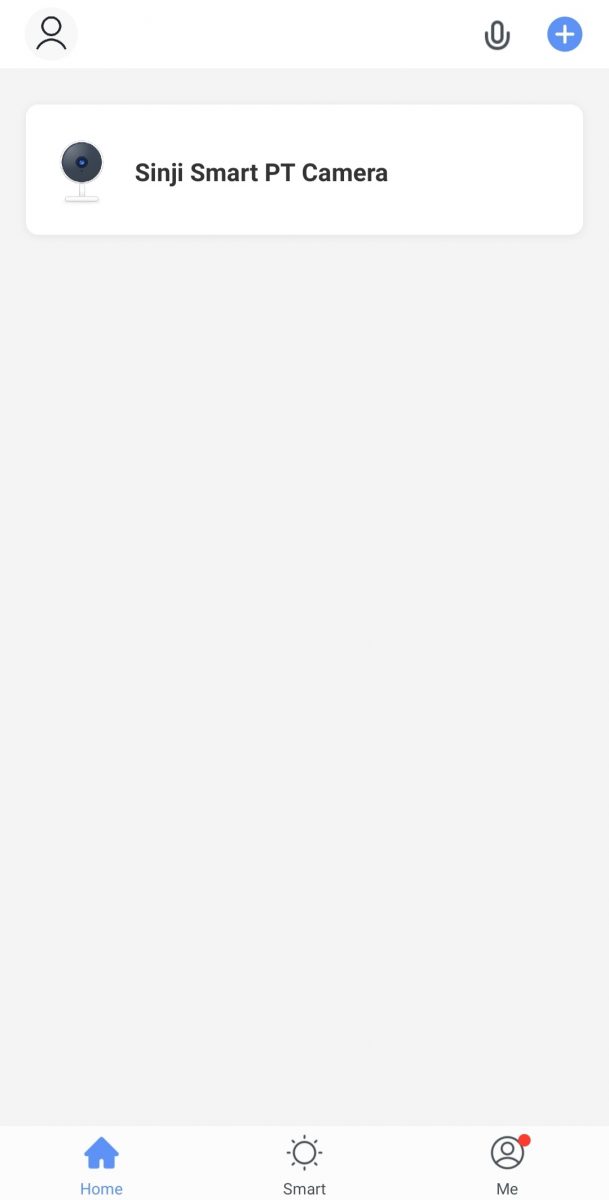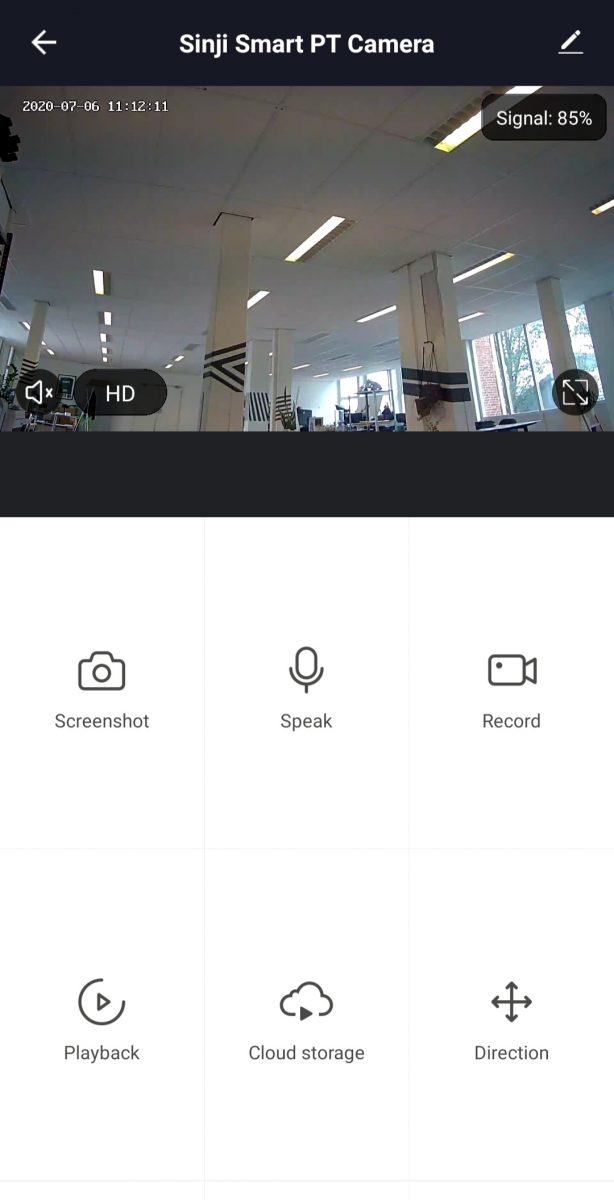How to install a Sinji Smart Camera – English | Sinji
1. Install the Smart Life app
- Download and install the Smart Life app for iOS or Android.
- Open the app, and tap the ‘Register’ button or login with an existing account.
- Read the Privacy Policy and tap ‘Agree’.
- Fill in your email address and tap the button to obtain a verification code, which will be sent to your email address.
- Check your email and fill in the verification code. You will automatically continue to the next screen.
- Choose a safe password and tap the continue button to complete the registration.
- Go to ‘Account’ and tap ‘Home Management’ to set up your smart home. Enter a name for your smart home and select which rooms you want to add.
- Tap ‘Done’ to finish the setup.
2. Add your Sinji Smart Camera
- Power on your Sinji Smart Camera.
- Open the Smart Life app and tap ‘+’ to select the camera you like to add.
- Make sure your smartphone is connected to your wireless network*.
- Follow the instructions in the app, these can differ per camera.
- Wait for the camera to connect to the app.
- You can now add the Sinji Smart Camera to a designated room, and rename the device. Tap the green button to finish the setup.
- You can now control your Sinji smart device with the Smart Life app.
*The Sinji Smart Camera can only operate on a 2.4GHz network frequency. If the indicator from your device is not blinking, please press the ‘Help’ button in the app and follow the instructions to reset the device.